Printing, E-mailing, & Saving Articles
There are several ways to retrieve full-text articles: print, e-mail, or save. MasterFILE Premiere lists a column on the right hand side of the screen with icons for printing, e-mailing and saving to help you keep the article in the way that works best for you. Simply click on the title or HTML link of the article that you want to print/e-mail/save and then chose the option that works best for you from among the choices on the right-hand column:
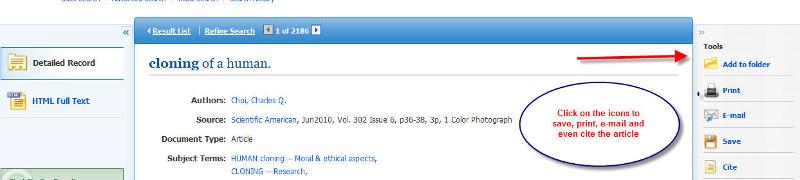
To save the article:
1. Click on File, select Save As
2. At the Save File as Type option box, choose 'Plain Text file' (.txt) or 'Web Page, HTML only' file (.html)
3. Choose where you want to save the file- either to a zip drive or to your MEID Account (look for your MEID username under the Network Location or 'H' drive).
To print the article:
1. Click on the Print icon from the record screen of the article you've chosen;
2. Choose the format you'd like to save the document as (brief citation or detailed citation) as well as the citation format (MLA or APA);
3. Click on 'Print'
![]()
If you are printing on-campus, you will need to add money to your student i.d.at a kiosk found in the library or in one of the High Tech buildings; black and white as well as color printing are available options.